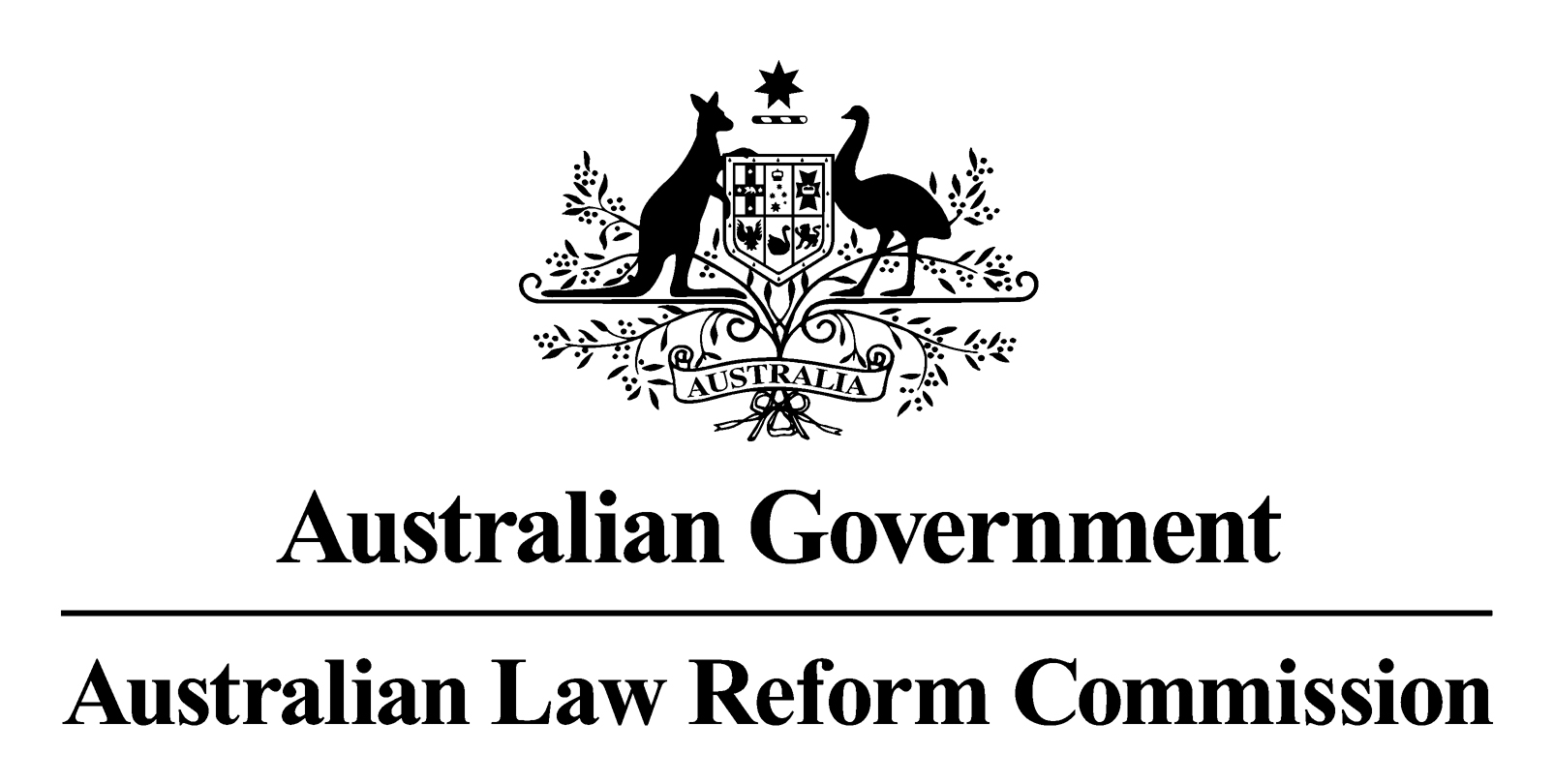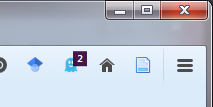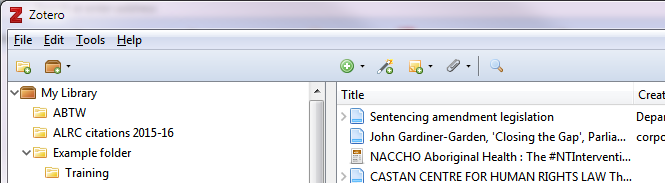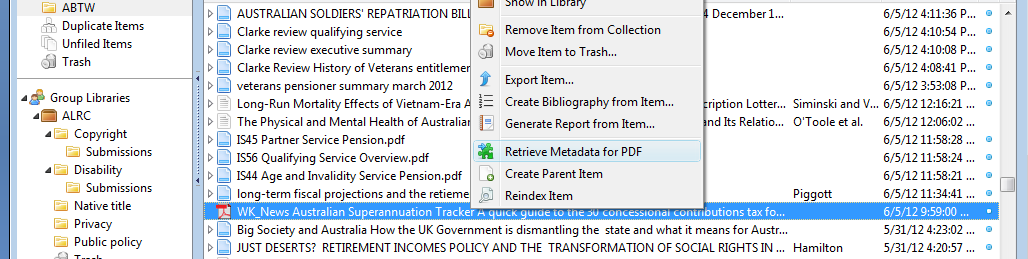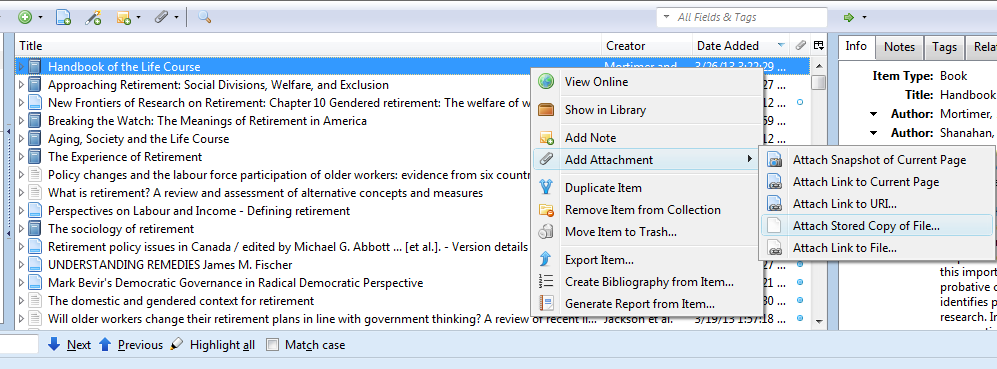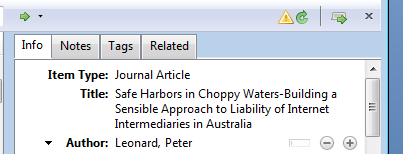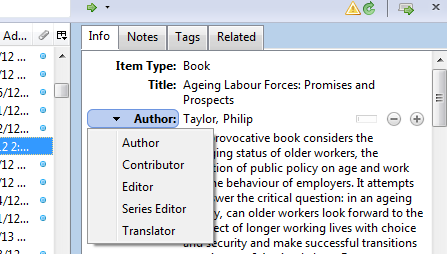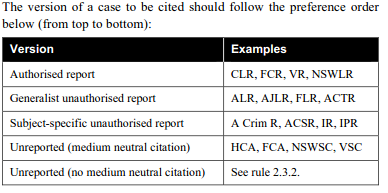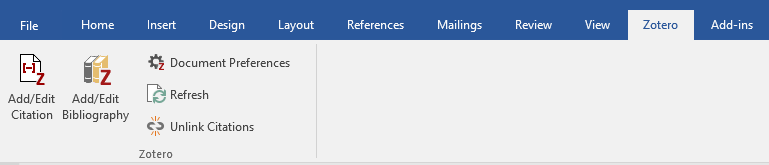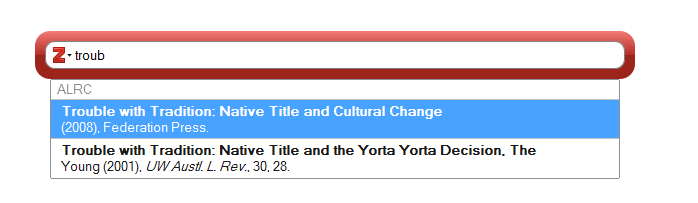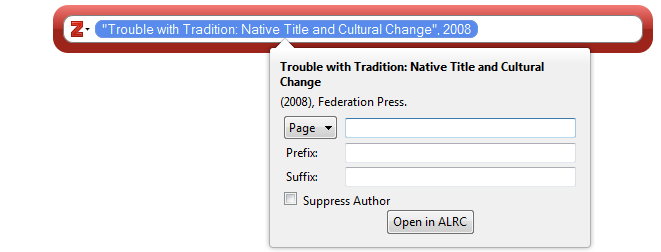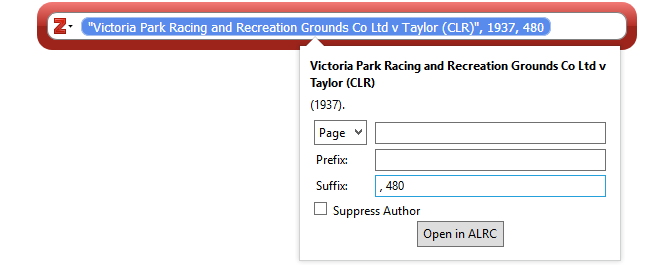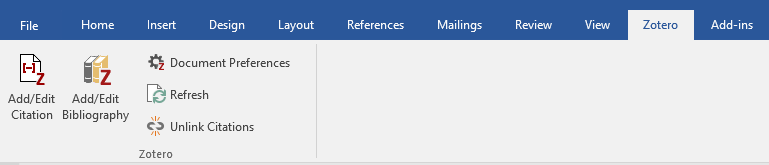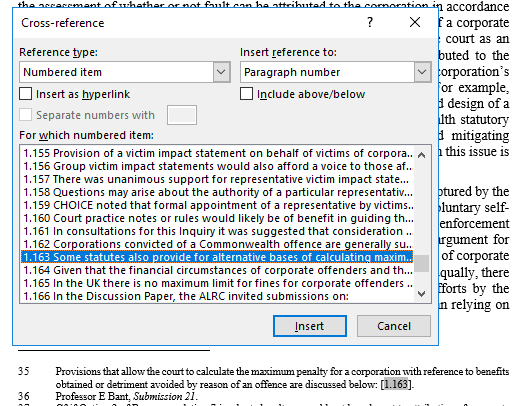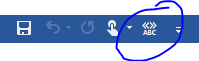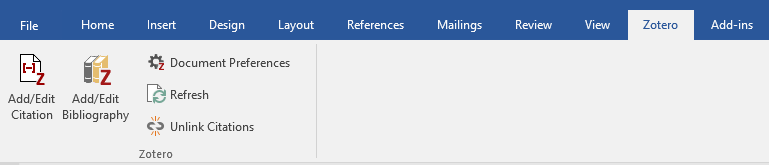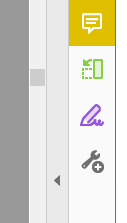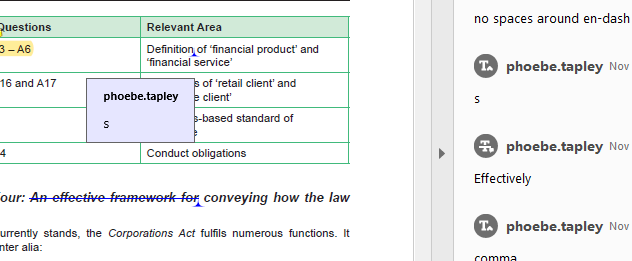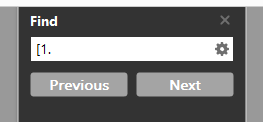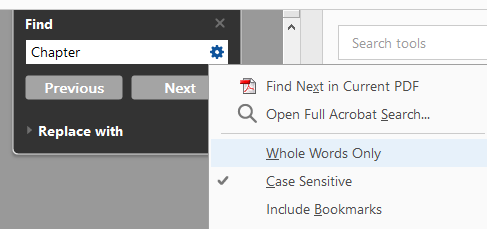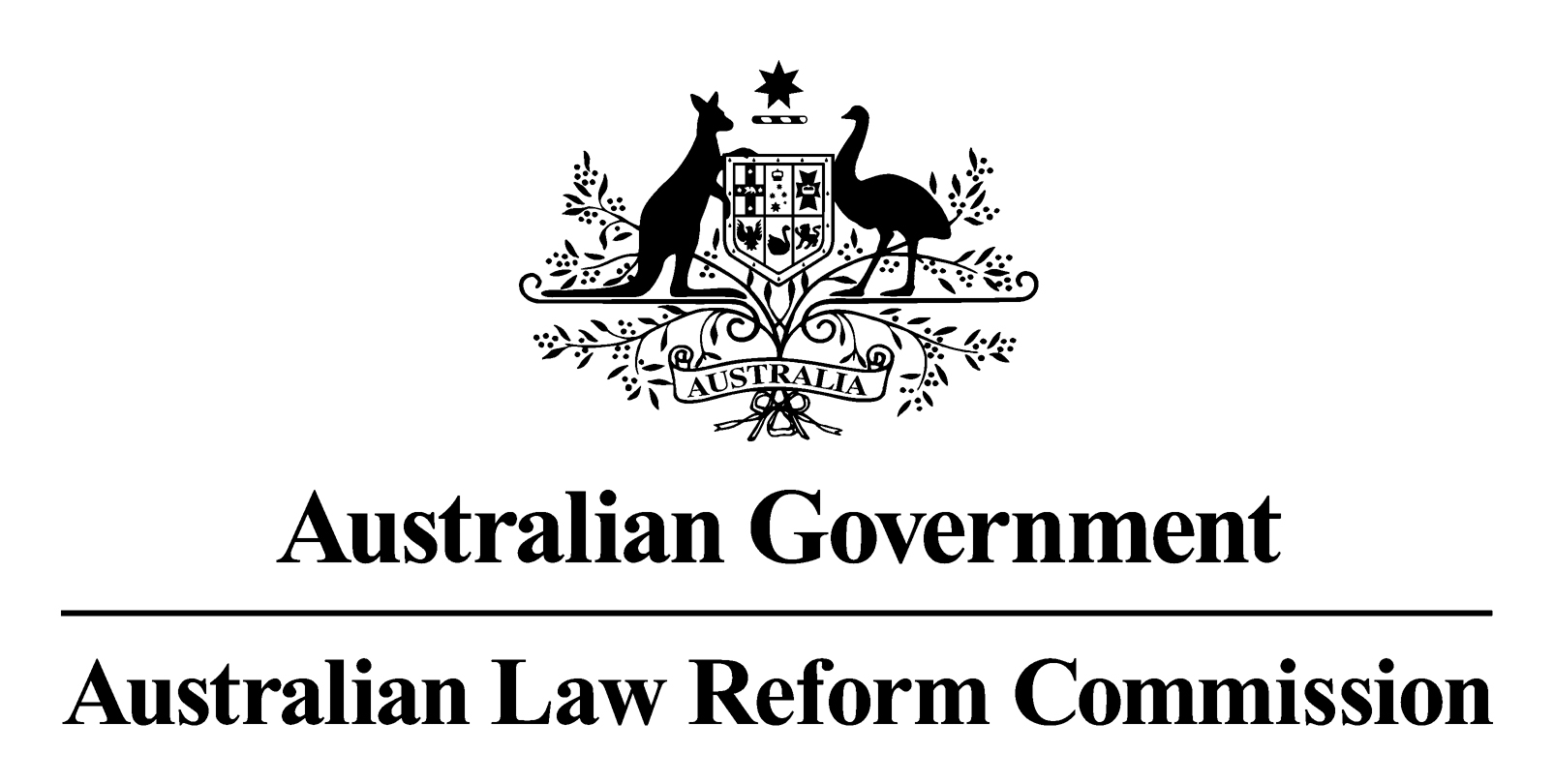
PUBLICATION
PROCESS GUIDE
JULY 2023
link to page 5 link to page 5 link to page 6 link to page 8 link to page 19 link to page 19 link to page 20 link to page 20 link to page 20 link to page 20 link to page 20 link to page 22 link to page 22 link to page 24 link to page 24 link to page 25 link to page 26 link to page 27 link to page 28 link to page 29 link to page 31 link to page 31 link to page 31 link to page 32 link to page 33 link to page 33 link to page 36 link to page 37 link to page 38 link to page 39
Publication Process Guide
Contents
A.
Research .............................................................................................................................. 3
1. Add relevant sources to Zotero ....................................................................................................... 3
1.1 Methods for adding sources to Zotero ..................................................................................... 4
1.2 Adding the right information to a Zotero record ...................................................................... 6
2. Code research material in nVivo ................................................................................................... 17
3. Clip relevant media articles to Evernote ....................................................................................... 17
B.
Writing ............................................................................................................................... 18
1. Use the ALRC publication template. .............................................................................................. 18
2. Consider data presentation as early as possible. .......................................................................... 18
3. Follow AGLC and ALRC style conventions. ..................................................................................... 18
3.1 General writing style guidelines .............................................................................................. 18
3.2 Lists ......................................................................................................................................... 20
3.3 Short forms/Abbreviations/Acronyms/Initialisms .................................................................. 20
3.4 Referring to legislation in text ................................................................................................. 22
3.5 Inclusive language ................................................................................................................... 22
3.6 Punctuation (commas, em-dashes, and en-dashes) ............................................................... 23
3.7 Capitalisation .......................................................................................................................... 24
3.8 Numbers .................................................................................................................................. 25
3.9 Quotations .............................................................................................................................. 26
3.10 Referring to judges in text and in citations ........................................................................... 27
3.11 Honourifics, postnominals, and other titles ......................................................................... 29
4. Use Zotero to cite as you go. ......................................................................................................... 29
4.1 Placement of footnotes .......................................................................................................... 29
4.2 Inserting a citation using Zotero ............................................................................................. 30
4.3 Adding multiple citations to a footnote .................................................................................. 31
4.4 Adding a pinpoint reference ................................................................................................... 31
4.5 Adding additional text in footnotes ........................................................................................ 34
4.6 Subsequent references ........................................................................................................... 35
4.7 Editing citations ....................................................................................................................... 36
5. Use linked cross-references and flag references to be manually updated using red text. ............ 37
Last updated: July 2023
link to page 39 link to page 39 link to page 39 link to page 41 link to page 41 link to page 43 link to page 44 link to page 46 link to page 48
5.1 Linked cross-references for paragraphs in same chapter ....................................................... 37
5.2 References to consultation questions, proposals and recommendations, and cross-
references to other chapters ........................................................................................................ 37
C. Reviewing .............................................................................................................................. 39
1. Preparing your document for review ............................................................................................ 39
2. Types of review.............................................................................................................................. 41
3. Using Adobe Acrobat Pro to make proofreading comments ........................................................ 42
4. Reviewing documents after typesetting ....................................................................................... 44
Appendix: Guidance on words, phrases, and acronyms ............................................................... 46
2
Last updated: July 2023
Publication Process Guide
This Guide sets out, at a high level, the process for ALRC staff to follow over three broad stages of
preparing an ALRC publication: researching, writing, and reviewing. Specific inquiries may put in place
specific processes which take precedence over this Guide, at the discretion of the Commissioner in
Charge or Principal Legal Officer. This Guide combines and incorporates material previously contained
in the ‘Style Guide’, ‘Zotero Guide’, and other sources.
•
Section A sets out processes staff should follow when conducting
research for a publication,
including software to consider using, and ways of retaining records of materials consulted;
•
Section B sets out processes to follow at the stage of
writing for a publication, to ensure
style rules are consistently followed, and cited material is readily locatable by reviewers;
•
Section C sets out processes when
reviewing material that has been prepared for
publication, including common corrections that need to be made in footnotes.
A. Research
Research is an important component in preparing an ALRC publication. Following the processes set
out in this section of the Guide is anticipated to save significant time at later stages in the publication
process. For example, collating and marking up material you have consulted in your research should
save time when citing that material in your writing, and save further time when a colleague is then
reviewing your work.
The ALRC Induction Manual sets out some fundamental elements of research commonly carried out
by the ALRC, including: analysis of primary law sources, secondary sources, empirical research,
consultations, and submissions. It is important also to be aware of areas that your colleagues are
researching, so that you can share resources, and ALRC publications can present a coherent analysis.
Some ALRC staff have access to subscription research databases and libraries for materials that are
not publicly available online.
1. Add relevant sources to Zotero
Zotero is a research and referencing tool. The ALRC uses Zotero to store research sources for inquiries
and also to generate citations for footnotes in ALRC documents.
When you come across a relevant source while conducting research, you should
save the citation
information and a full copy of the document to the relevant inquiry folder in Zotero.
As a general rule, do not save a copy of legislation or similar documents to Zotero, as we need to
ensure we are referring to the most up to date version of legislation. In contrast, cases and secondary
sources are ‘static’ documents and it is helpful to save the full text of the document in Zotero.
Submissions to an ALRC Inquiry will be entered into Zotero (citation information only, not a full copy
of the document) in one tranche by an allocated staff member. Consultation notes are not entered
into Zotero.
3
Last updated: July 2023
link to page 8
 Prior to adding a source to Zotero, check whether there is an existing entry for the source in the
Prior to adding a source to Zotero, check whether there is an existing entry for the source in the
ALRC Zotero library. Select the ALRC library folder in the left-hand sidebar before searching for the
source to ensure your search is not limited to an Inquiry-specific folder. If there is an existing entry for
the source, do not create a new entry.
If you come across
duplicate entries for a source, please merge the two entries by holding down the
CTRL key to select both entries and then right clicking on one of the entries to select ‘merge items’
from the dropdown list. Do not delete a duplicate entry as this may lead to corruption of any document
citing that source.
References can either be added to Zotero automatically or manually. Instructions for adding a new
reference and adding a PDF are provided below. When you are entering citation information into
Zotero, you will need to follow the
entry instructions in this Guide to ensure that citations display
correctly.
1.1 Methods for adding sources to Zotero
Automatically adding references
In many cases, a reference can be automatically added to Zotero from your web browser by clicking
the icon on the right hand side of your browser. When you click this icon, citation information is
automatically saved to Zotero. You should then check the fields that are filled in to make sure they are
correct, and will output the citation correctly in MSWord.
The citation will be saved to the folder/library that you have highlighted in Zotero.
For example:
• Click the book icon in a Google books entry to automatically save the citation information for
a book
• Click the journal article icon on a journal’s web page to save the citation information for a
journal article (note this will not save the PDF, only the citation information—see below for
how to add PDFs to Zotero).
4
Last updated: July 2023
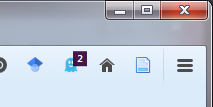
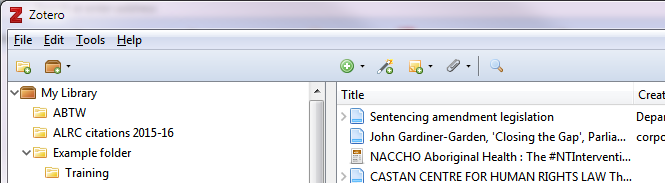
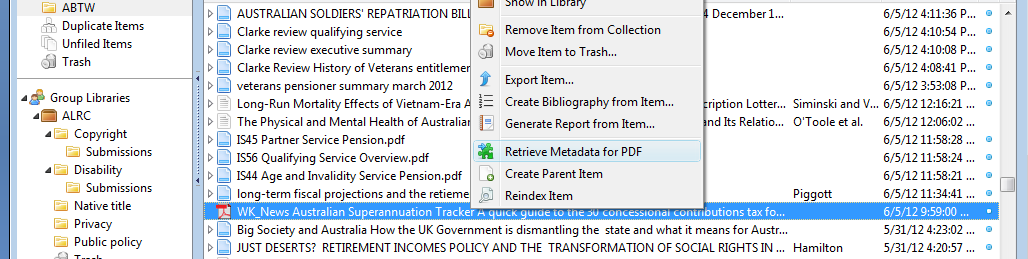
• In Austlii, click the scales icon to save citation information for cases (this will be the unreported
judgment citation, you will need to edit fields to add any reported judgment citation (see
below)).
• There is also a generic web page icon for other web sources:
Manually adding a new item
You can also manually add a new item. A new reference can be added by clicking the green plus button
in Zotero. You will be prompted to select the item type, and then will need to fill in other fields
manually.
Adding a PDF
There are a number of ways to add PDFs to Zotero.
Journal articles will generally have associated metadata that allow Zotero to automatically fill in
citation information. Other PDFs do not usually have associated metadata (though it’s always worth a
try).
1. Drag the PDF file (or multiple PDF files) into Zotero. Alternatively, if the PDF is open in a browser
window, you can save it to Zotero by either clicking the PDF icon on the right of the web browser,
or dragging the URL into the middle pane of the Zotero program.
If dragging into Zotero, make sure you don’t associate the PDF with an already existing entry.
Instead, wait to see a short blue line
between entries before dropping the PDF/URL.
Zotero should automatically search for metadata for the PDF and create a ‘parent item’ for
the PDF. If it does not do so, right click on the PDF/s that are now in Zotero and select ‘Retrieve
metadata for PDF’.
5
Last updated: July 2023
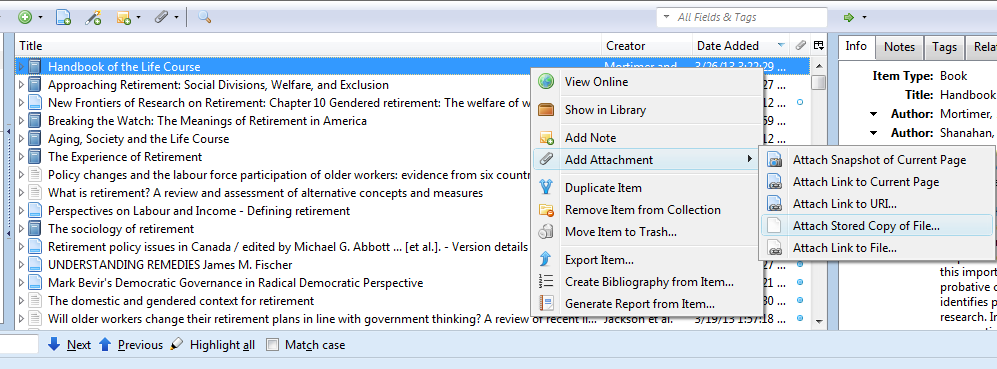
If metadata is found, a ‘parent item’ will then be created, and all the fields will be automatically
populated. If no matching metadata is found, you need to highlight the PDF, right-click, select
‘create parent item’ and fill in the fields manually.
2. You can add a PDF as an attachment to an item that already exists in a collection.
(for example, you may have saved the citation information for a journal article from an
internet browser by clicking the icon in the URL bar, and now want to attach a PDF to it).
To do so, highlight the item in Zotero, right click, highlight ‘Add attachment’ and select ‘Attach
stored copy of file’.
You’ll then be prompted to select the file you wish to attach. Alternatively, you can drag the
PDF on top of the parent item and it will then be attached as a child to that item.
1.2 Adding the right information to a Zotero record
To output correctly in MSWord, ensure the relevant fields, as identified in the entry instructions for
each reference type below, have been filled in. You can have more fields than this filled in — Zotero
will ignore these when formatting a citation in MSWord. But you need to have
at least these fields
filled in.
A number of sources we use have their own ‘item type’ in Zotero — eg, Acts, books, journal articles.
However, there are a number of sources that we regularly use that do not have their own item type.
To get these to output correctly in MSWord we use the ‘Bill’ item type. These should be entered as:
Item Type: Bill
Title: [the rest of the information needed for the AGLC citation]
Formatting instructions
Each field in Zotero will default to either italicised or non-italicised text. Sometimes you will need to
depart from the default italicisation, or to include other special characters like em- and en-dashes.
We can do this using formatting instructions:
To
italicise a portion of text, enter <i>word</i> (with no spaces).
6
Last updated: July 2023
link to page 29
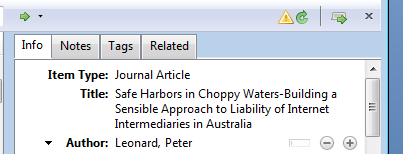
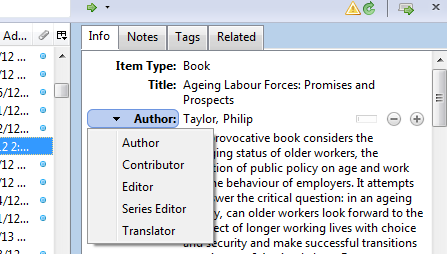
To add an
en-dash: ALT+0150
To add an
em-dash: ALT+0151
To add a § [
section mark]: ALT+0167
You must use the numeric keypad to type the numbers (turn on Num Lock), and hold down the ALT
key as you type. To find other special characters, Google ‘alt codes’ for a list of how to enter them.
Authors and editors
Generally, when adding authors:
Add last name into the last name field, then first name in the first name field.
eg Mill, Alan
When adding an organisation as an author, enter the full name in the last name field.
When adding a judge as an author (extra-curially), enter the honourific in the first name field
and the title and full name into the last name field. [Se
e below].
To add multiple authors, hit the + button to the right of the first author (see below).
To add an editor, rather than author, click the down arrow to the left of ‘Author’ and select editor:
7
Last updated: July 2023
Primary sources
This section on primary sources includes Acts, Regulations, Rules, Bills, Explanatory Memoranda,
treaties and international materials, and submissions to a current ALRC inquiry.
Do not use short titles for primary sources in Zotero unless there is a compelling reason — eg it
assists the reader to identify the law.
Eg ‘
Australian Consumer Law’ rather than ‘
Competition and Consumer Act 2010 (Cth) sch 2’; and
‘Criminal Code’ rather than ‘
Criminal Code Act 1995 (Cth) sch’)
Item Type: Book
Title: Competition and Consumer Act 2010 <i>(Cth) sch 2</i>
Short title: Australian Consumer Law
Short titles can be used in the body text for convenience.
Acts and Regulations
Item Type: Statute
Name of Act: Human Rights Act
Code: ACT
Date enacted: 2004
Will output as:
Human Rights Act 2004 (ACT).
Bills
Item Type: Bill
Title: Native Title Amendment Bill
Code: Cth
Date: 2006
Will output as: Native Title Amendment Bill 2006 (Cth).
Explanatory Memoranda
Item type: Bill
Title: Explanatory Memorandum, Native Title Amendment Bill 2006 (Cth)
Will output as: Explanatory Memorandum, Native Title Amendment Bill 2006 (Cth).
Cases
Party name rules
Don't include '& Anor' or '& Ors'.
Where a state or territory is a party, use, eg, Queensland, not State of Queensland.
Rex and Regina should be abbreviated to R where the Crown is first-named party. Where the Crown
is the respondent, use The King, or The Queen in full.
Where a Minister of the Crown or Govt officer is a party, use the short form if it exists.
Eg
MacCormick v Federal Commissioner of Taxation, not
MacCormick v Commissioner of Taxation of
the Commonwealth of Australia;
Zhu v Treasurer (NSW), not
Zhu v Treasurer of New South Wales.
8
Last updated: July 2023
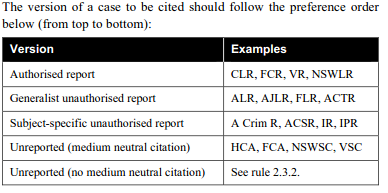
Use DPP, not Director of Public Prosecutions, and A-G, not Attorney-General.
Shorten ‘In re’/‘In the matter of’ to ‘Re’.
Use Ex parte in full, capitalise ‘Ex’.
Reported cases
Note: the most authorised reports should be cited for all reported cases (see table below). If available,
add the medium neutral citation to the ‘extra’ field when entering the case into Zotero. This will
facilitate the compilation of a primary sources list that includes both the most authoritative reported
version of the case and a medium neutral citation for an appendix in publications.
Source: AGLC rule 2.2.2.
Item Type
: Case
Case Name:
Victoria Park Racing and Recreation Grounds Co Ltd v Taylor
Date Decided: 1937
Reporter: CLR
Reporter Volume: 58
First Page: 479
Extra: [1937] HCA 45
Will output as:
Victoria Park Racing and Recreation Grounds Co Ltd v Taylor (1937) 58 CLR 479.
Unreported cases
Item type: Case
Case Name: Brooks on behalf of the Mamu People v State of Queensland (No 2)
Court: FCA
Date Decided: 2013
Docket Number: 557
Will output as:
Brooks on behalf of the Mamu People v State of Queensland (No 2) [2013] FCA 557
9
Last updated: July 2023
Unreported decisions without a medium neutral citation allocated by the court should be entered as
shown below. See further AGLC rule 2.3.2.
Item type: Case
Case Name: Barton v Chibber
Reporter Volume: (Supreme Court of Victoria, Hampel J, 29 June 1989)
Will output as:
Barton v Chibber (Supreme Court of Victoria, Hampel J, 29 June 1989).
UK cases
Item type
: Case
Case Name:
Campbell v MGN Ltd
Reporter: AC
Reporter Volume: [2004] 2
First Page: 457
Will output as:
Campbell v MGN Ltd [2004] 2 AC 457.
Item type: Case
Case Name: Douglas v Hello! Ltd
Court: EWCA Civ
Date Decided: 2005
Docket Number: 595
Will output as:
Douglas v Hello! Ltd [2005] EWCA Civ 595.
Note: Only include a full date if required to locate the decision. If required, include in the docket
number field in parentheses. The citation would then read:
Douglas v Hello! Ltd [2005] EWCA Civ 595
(18 May 2005).
Treaties and international materials
Treaties
Item type: Bill
Title: <i>International Covenant on Civil and Political Rights</i>, opened for signature 16 December
1966, 999 UNTS 171 (entered into force 23 March 1976)
Will output as:
International Covenant on Civil and Political Rights, opened for signature 16
December 1966, 999 UNTS 171 (entered into force 23 March 1976).
Other UN Documents
For example citations of common types of UN Documents, see AGLC rule 9.
Item Type: Bill
Title: Human Rights Committee, <i>Communication No 488/1992</i>, UN Doc
CCPR/C/50/D/488/1992 (4 April 1994)
Will output as: Human Rights Committee,
Communication No 488/1992, UN Doc
CCPR/C/50/D/488/1992 (4 April 1994)
10
Last updated: July 2023
Submission to ALRC Inquiry
Item type: Bill
Title: NSW Government, <i>Submission 294</i>
Will output as: NSW Government,
Submission 294.
Note 1: Once the inquiry process is confirmed for a particular inquiry, the Commissioner in Charge
may decide to distinguish between submissions received at particular points in the inquiry. Before
entering submissions into Zotero, it will need to be confirmed with the Commissioner in Charge
whether any such distinctions are to be made.
Note 2: The same stakeholder may make multiple submissions to the same Inquiry. The stakeholder’s
name should be entered into Zotero in exactly the same way for each submission. Check for any
previous submissions from each stakeholder before entering a new submission into Zotero to ensure
consistency.
• All individuals should be identified by first initial and surname.
Do not use titles. • Organisation names should be spelled out in full, rather than abbreviated, unless the
organisation name itself contains an abbreviation.
• ‘Inc’, ‘Ltd’ and similar suffixes should be omitted from organisation names.
• A reference to a state or territory in an organisation’s name should be retained as it appears
in the submission, but — unless it is a government agency — do not include any brackets
around a state or territory name.
Eg: Australian Dispute Resolution Advisory Council [
not ADRAC]
Eg: LGBTI Legal Service [do not spell out ‘LGBTI’, and do not include ‘Inc’ at the end]
Eg: Family Law Practitioners’ Association of Western Australia [
not ‘of WA’]
Eg: Attorney-General’s Department (Cth)
Parliamentary Debates/Hansard
Item Type: Bill
Title: Commonwealth, <i>Parliamentary Debates</i>, Senate, 18 June 2008, 2642[Alt+0150]4 (Bob
Brown)
Will output as: Commonwealth,
Parliamentary Debates, Senate, 18 June 2008, 2642–4 (Bob Brown).
Bills digests and alert digests
Item Type: Bill
Title: Department of Parliamentary Services (Cth), <i>Bills Digest</i> (Digest No 91 of 2012–13, 15
March 2013)
Will output as: Department of Parliamentary Services (Cth),
Bills Digest (Digest No 91 of 2012–13, 15
March 2013).
11
Last updated: July 2023
Secondary sources
This section outlines rules for secondary sources such as books, journal articles, and media items.
Do not use short titles for secondary sources in Zotero. Even if you enter a short title, Zotero will not
include the short title in any subsequent reference. (Short titles of secondary sources may be defined
and used in the body text when appropriate.)
Submissions to non-ALRC Inquiries
Item Type:
Book
Author: Australian Human Rights Commission
Title: <i>Submission No 18 to Senate Standing Committee on Legal and Constitutional Affairs,
Parliament of Australia,</i> National Security Legislation Amendment Bill 2010 and Parliamentary
Joint Committee on Law Enforcement Bill 2010
Publisher: 6 May 2010
Will output as: Australian Human Rights Commission, Submission No 18 to Senate Standing
Committee on Legal and Constitutional Affairs, Parliament of Australia,
National Security Legislation
Amendment Bill 2010 and Parliamentary Joint Committee on Law Enforcement Bill 2010 (6 May
2010).
Note: The full date of the submission should be included. Where not available, include as much of
the date as appears.
Journal Articles
Item type:
Journal article
Title: The Failure of Postcolonial Sovereignty in Australia
Author: Motha, Stewart
Publication: Australian Feminist Law Journal
Volume: 22
Issue: [if applicable]
Pages: 107
Date: 2005
Will output as: Stewart Motha, ‘The Failure of Postcolonial Sovereignty in Australia’ (2005) 22
Australian Feminist Law Journal 107.
Books
Item type: Book
Title: Intellectual Property in Australia
Author: Stewart, Andrew John
Author: Griffith, Phillip BC
Author: Bannister, Judith
Publisher: LexisNexis Butterworths
Date: 2010
Will output as: Andrew John Stewart, Phillip BC Griffith and Judith Bannister,
Intellectual Property in
Australia (LexisNexis Butterworths, 2010).
12
Last updated: July 2023
Book section/chapter
Item type: Book Section
Title: Section 223 and the Shape of Native Title: The Limits of Jurisdictional Thinking
Author: Dorsett, Shaunnagh
Author: McVeigh, Shaun
Editor: Rowse, Tim
Editor: Ford, Lisa
Book title: Between Indigenous and Settler Governance
Publisher: Routledge
Pages: 162 (first page only)
Will output as: Shaunnagh Dorsett and Shaun McVeigh, ‘Section 223 and the Shape of Native Title:
The Limits of Jurisdictional Thinking’ in Tim Rowse and Lisa Ford (eds),
Between Indigenous and
Settler Governance (Routledge, 2013) 162.
Legal encyclopedia
Item Type: Encyclopedia Article
Author: LexisNexis
Title: 2 General Principles
Encyclopedia Title: Halsbury’s Laws of Australia
Series: Insurance
Series Number: 235
Volume: 15
Date: 25 May 2009
Will output as: LexisNexis,
Halsbury’s Laws of Australia, Vol 15 (at 25 May 2009) 235 Insurance, ‘2
General Principles’.
Looseleaf Services
Item Type: Encyclopedia Article
Author: Carter, JW
Encyclopedia Title: Carter on Contract
Publisher: LexisNexis
Date: 10 January 2009
Will output as: JW Carter, LexisNexis,
Carter on Contract (at 10 January 2009).
Reports and Working Papers (AGLC rule 7.1)
Use ‘Book’ item type for most reports.
For sources authored by a government department, add the jurisdiction in brackets after the name.
Eg Attorney-General’s Department (Cth) NOT Australian Government Attorney-General’s
Department.
Item Type: Book
Title: ClimateSmart 2050—Queensland Climate Change Strategy 2007: A Low Carbon Future
Author: Queensland Government
Date: 2007
13
Last updated: July 2023
Will output as: Queensland Government,
ClimateSmart 2050—Queensland Climate Change Strategy
2007: A Low Carbon Future (2007).
Item Type: Book
Title: Responding to Sexual Assault: The Way Forward
Author: Criminal Justice Sexual Offences Taskforce, Attorney-General’s Department (NSW)
Date: 2006
Will output as: Criminal Justice Sexual Offences Taskforce, Attorney-General’s Department (NSW),
Responding to Sexual Assault: The Way Forward (2006).
Note: where there is a report number, add this in the publisher field.
Item Type: Book
Title: Access to Justice Arrangements
Author: Productivity Commission
Publisher: Report No 72
Date: 2014
Will output as: Productivity Commission,
Access to Justice Arrangements (Report No 72, 2014).
Law Reform Commission Reports
Item type:
Book
Author: Australian Law Reform Commission
Title: Review of Australian Privacy Law
Publisher: Discussion Paper No 72
Date: 2007
Will output as: Australian Law Reform Commission,
Review of Australian Privacy Law (Discussion
Paper No 72, 2007).
Note: A consultation document from the same ALRC inquiry should be entered as a ‘Bill’ item type,
not as a ‘Book’ item type, so that the citation appears in full in subsequence references (the same
process as for primary sources).
Eg: When writing the Final Report for the Family Law Inquiry, enter the Issues Paper and the
Discussion Paper for the Family Law Inquiry as ‘Bill’ item type. When writing a document for
a subsequent Inquiry, the Issues Paper and Discussion Paper for the Family Law Inquiry should
instead be entered as a “Book” item type.
Item type: Bill
Title: Australian Law Reform Commission, <i>Name of Inquiry</i>
(Discussion Paper No X, Year)
Will output as: Australian Law Reform Commission,
Name of Inquiry (Discussion Paper No X, Year).
Royal Commission reports
Item Type: Book
Author: Victoria, Royal Commission into Family Violence
Title: Summary and Recommendations
Date: 2016
14
Last updated: July 2023
Will output as: Victoria, Royal Commission into Family Violence,
Summary and Recommendations (2016).
Parliamentary Committee Reports
Item type: Book
Author: Senate Legal and Constitutional Affairs Legislation Committee, Parliament of Australia
Title: Native Title Amendment Bill 2012 [Provisions]
Date: 2013
Will output as: Senate Legal and Constitutional Affairs Legislation Committee, Parliament of
Australia,
Native Title Amendment Bill 2012 [Provisions] (2013).
Working papers and similar documents as part of a series (AGLC rule 7.2)
Use this format if the document is part of a publication, rather than a publication in and of itself.
Item Type: Report
Title: <i>‘We Have the Song, So We Have the Land: Song and Ceremony as Proof of Ownership in
Aboriginal and Torres Strait Islander Land Claims’</i>
Author: Koch, Grace
Report Number: 33
Report Type: Research Discussion Paper
Institution: AIATSIS
Date: July 2013
Will output as: Grace Koch, ‘We Have the Song, So We Have the Land: Song and Ceremony as Proof
of Ownership in Aboriginal and Torres Strait Islander Land Claims’ (Research Discussion Paper No 33,
AIATSIS, July 2013).
Item Type: Report
Title: <i>‘ Warming up Cold Porridge—Amending the Native Title Act’</i>
Author: Lane, Patricia
Report Number: 10/13
Report Type: Sydney Law School Legal Studies Research Paper
Institution: University of Sydney
Date: January 2010
Will output as: Patricia Lane, ‘Warming up Cold Porridge—Amending the Native Title Act’ (Sydney
Law School Legal Studies Research Paper No 10/13, University of Sydney, January 2010)
Item Type: Report
Title: <i>’Domestic Violence and Women’s Economic Security: Building Australia’s Capacity for
Prevention and Redress’,</i> Horizons
Author: Cortis, Natasha
Author: Bullen, Jane
Report Number: 5
Report Type: Research Report
Institution: ANROWS
Date: May 2016
15
Last updated: July 2023
Will output as: Natasha Cortis and Jane Bullen, ‘Domestic Violence and Women’s Economic Security:
Building Australia’s Capacity for Prevention and Redress’,
Horizons (Research Report No 5, ANROWS,
May 2016)
Speeches, lectures, presentations, conference papers
Item Type: Book
Author: Chief Justice Robert French [Last Name], The Hon [First Name]
Title: <i>'The Courts and Parliament'</i>
Publisher: Speech, Queensland Supreme Court, Brisbane, 4 August 2013
Will output as: The Hon Chief Justice Robert French, ‘The Courts and Parliament’ (Speech,
Queensland Supreme Court, Brisbane, 4 August 2013).
Item Type: Book
Author: Justice Michael Barker [Last Name], The Hon [First Name]
Title: <i>'A Long and Winding Road: Issues of Proof in Native Title in the Second Decade of the 21st
Century’</i>
Publisher: Paper, 4th Annual Native Title Conference, 13 June 2014
Will output as: The Hon Justice Michael Barker, ‘A Long and Winding Road: Issues of Proof in Native
Title in the Second Decade of the 21st Century’ (Paper, 4th Annual Native Title Conference, 13 June
2014).
NOTE: Input honourifics into the ‘first name’ field in Zotero so that they do not appear in subsequent
‘(n X)’ references. Subsequent references to works by a judge will therefore read as, eg:
11
Chief Justice Robert French (n 7).
Website
Note: don’t include a date, and use a short version URL rather than a lengthy precise pinpoint. Don’t
include ‘http://’
Item Type: Web page
Title: General Statement of Principles
Author: Australian Press Council
URL: www.presscouncil.org.au/general-principles/
Will output as: Australian Press Council, 'General Statement of Principles'
<www.presscouncil.org.au/general-principles/>.
Media Release
Item Type: Bill
Case name: Michael Keenan MP, 'Tighter Laws to Capture Spoils of Criminal Activities' (Media
Release, 5 March 2014)
Will output as: Michael Keenan MP, ‘Tighter Laws to Capture Spoils of Criminal Activities’ (Media
Release, 5 March 2014).
16
Last updated: July 2023
2. Code research material in nVivo
nVivo is data analysis software the ALRC uses to mark up (or ‘code’) sections of source material that
are relevant to particular research topics. See the ALRC’s separate ‘nVivo Manual’ for further guidance
on use of nVivo.
Specific inquiries may set up specific processes for using nVivo projects, such as shared projects and
individual projects. The most common approach will be for you to set up your own individual nVivo
project to save research materials that are relevant to a particular research task, and to code the
relevant parts to the topics they cover.
Once you have written part of a publication, you will then be able to share your nVivo project with
any reviewer of your work, to enable the reviewers to more easily identify the particular material you
have cited.
3. Clip relevant media articles to Evernote
Evernote is online software the ALRC uses to store media articles of relevance to an inquiry. Evernote
enables you to quickly and easily create a snapshot of a website and create ‘tags’ to identify relevant
themes in articles. It is also possible to conduct word searches on the full text of the articles.
If you are wanting to conduct more in depth analysis of media articles, or to cite articles in a
publication, the articles will need to be saved as a PDF in nVivo or Zotero respectively.
17
Last updated: July 2023
 B. Writing
B. Writing
1. Use the ALRC publication template.
Ensure you are using the correct version of the ALRC publication template. If you have any queries
about whether you are using the correct version, please check with the ALRC Communications
Manager or a Principal Legal Officer.
The ALRC publication template includes some examples of common formatting and style issues for
ease of reference during the writing process.
Ensure you use the ALRC Word styles (eg, Heading 1, 2, 3, 4; normal num; alpha list; bullet list) that
are included in the ALRC publication template. Using these styles helps with formatting at the
typesetting stage.
2. Consider data presentation as early as possible.
To facilitate inclusion and effective presentation of data, liaise with the typesetter as early as possible
in relation to any plans to incorporate tables, charts, or other graphics in a publication.
3. Follow AGLC and ALRC style conventions.
ALRC publications largely follow the Australian Guide to Legal Citation (AGLC). This guide sets out
common style rules for ALRC documents — both for the body of the document and for footnotes.
These are drawn from the 4th edition of AGLC (occasionally with some modification) with additional
rules for issues commonly arising in ALRC documents.
The rules of
the AGLC apply except where inconsistent with what is set out in this guide.
3.1 General writing style guidelines
Structure your text to place the most important information first. Clearly state your main message
and don’t bury it in detail.
3.1.1 Expression
Use forms of expression that help the reader digest information quickly and easily.
Use the
active voice wherever possible.
Eg ‘the cat sat on the mat’ not ‘the mat was sat upon by the cat’. For more examples, see:
https://www.wikihow.com/Avoid-Using-the-Passive-Voice
18
Last updated: July 2023
Use
active verbs rather than abstract nouns.
Eg prefer: ‘assess’ rather than ‘conduct an assessment’, ‘supported’ rather than ‘expressed support for’,
‘decided’ rather than ‘made a decision’, ‘requires’ rather than ‘includes a requirement’, ‘exempted’
rather than ‘included an exemption’.
Avoid, where possible, using phrases like ‘the ALRC acknowledges/considers...’. Generally, you can
make the point more effectively and succinctly without these constructions.
Use short familiar words rather than long words to sound impressive. Avoid unnecessary jargon or
abstract nouns and expressions.
Be ruthless on clutter — remove words and details that add little value.
3.1.2 Short sentences
Aim for
two lines maximum. Five or six lines is too long. Use sentences that average 15−20 words, and
vary them to be between 10–35 words.
3.1.3 Neutrality and sensitivity
Many ALRC inquiries address sensitive areas of law and policy that involve a range of stakeholders. An
appropriate level of sensitivity and respect in the writing process is critical.
Adopt a
neutral, objective tone and avoid sensationalist language. All arguments should be evidence-
based.
The ALRC is an independent statutory agency, and an important part of our role is assessing and
commenting on relevant government policies, institutions and actions. However, the ALRC is
simultaneously a part of government, and it is important to use tactful language when writing about
the Australian and state and territory governments.
The ALRC should not seek to avoid criticism of others where it is appropriate and can be substantiated.
As an evidence-based research organisation it may be important, for example, to identify instances of
wrongdoing to explain the problem(s) the ALRC is seeking to address by its recommendations.
If commenting on a
finding of wrongdoing by a court or other fact-finding body (eg, tribunals and
Royal Commissions), be sure in your writing to clearly attribute the finding to the finder of fact and
cite the primary source (eg the case or Royal Commission report), rather than a secondary report (eg
news articles).
Eg: Commissioner Hayne found that NAB’s conduct fell short of community expectations.
Not: NAB’s conduct fell short of community expectations.
If there has been no formal finding of wrongdoing, exercise caution in referring to
allegations of
wrongdoing. Consider carefully whether the inclusion of the allegations advances your argument. If
including, clearly identify the source and status of the allegations.
19
Last updated: July 2023
3.2 Lists
Lists should ordinarily be presented as bullet points rather than incorporated into a long sentence.
Bullet points may comprise either sentence fragments or complete sentences.
Lists comprising sentence fragments should:
• flow directly from the chapeau;
• start with a lower case letter;
• end in a semi-colon;
• include ‘and’ or ‘or’ after the penultimate item; and
• include a full stop at the end of the final item.
Lists comprising full sentences should appear as follows:
• Each bullet point should start with a capital letter.
• The penultimate item should not be followed by ‘and’.
• Each bullet point should end with a full stop.
3.3 Short forms/Abbreviations/Acronyms/Initialisms
At the outset of proofreading, the inquiry team will need to decide on which abbreviations will be
used throughout the report. Generally, if a term appears in two or more substantive chapters, then it
is included in the glossary. This means it will not be defined in any chapter. If a term is only used in
one substantive chapter, it should not be included in the glossary, but should be defined when it first
appears in the chapter.
Eg: the Law Council of Australia (‘Law Council’)
Note: An ALRC Summary Report may not include a glossary, in which case terms should be written out
in full on the first occasion that they appear in the Summary Report and any abbreviation defined at
that point.
3.3.1 Abbreviations
An abbreviation is any shortened form of a word or group of words. Abbreviations such as ‘eg’ and ‘ie’
should NOT be used in text in an ALRC publication, but can be used in a footnote.
3.3.2 Acronyms
An acronym is a form of abbreviation that is pronounced as a word, such as NASA, ASIC. An acronym
does not need ‘the’ before it.
Eg: ‘The Chairman of ASIC, James Shipton…’ NOT ‘The Chairman of the ASIC, James Shipton…’
Acronyms can be used at the beginning of sentences (if they have been previously defined).
Eg: ‘ASIC publications include …’
20
Last updated: July 2023
3.3.3 Initialisms
An
intitialism (some call these acronyms too) is also an abbreviation: a word formed from initials of
a longer name where each individual letter is pronounced.
Eg FBI, CIA, DVD, ATM, ALRC.
An initialism is preceded by ‘the’ when written in a sentence.
Eg: ‘Therefore, the ALRC recommends …’, NOT ‘Therefore, ALRC recommends …’. ‘The AMA
submitted’, NOT ‘AMA submitted’.
Acronyms/initialisms should generally not be used unless first defined (in the chapter or glossary),
unless it is more commonly understood as an abbreviation (eg, scuba). They should not include full
stops.
If a quote includes a term that is not otherwise defined in our report, spell out the term in full in
square brackets.
3.3.4 States and territories
Generally, abbreviations for states and territories should be set up at first use.
Eg: ‘In the Australian Capital Territory (‘ACT’) policing services are provided by a division of the
Australian Federal Police’.
Queensland, Tasmania, and Victoria should always be spelled out in full.
Exceptions: Victoria, Queensland, and Tasmania can be abbreviated to Vic, Qld, and Tas where it is
analogous to indicating the jurisdiction in legislation.
Eg: ‘the Department of Health and Human Services (Vic)’, ‘the Department of the Premier and Cabinet
(Qld)’, or the ‘Office of the Public Guardian (Qld)’.
This style is preferable to the ‘Victorian Department of Health and Human Services’. However, where
the state is part of the name of department/agency, there is no need to indicate the jurisdiction on
brackets.
Eg the NSW Bureau of Crime Statistics and Research.
NSW, SA, and WA may be used when starting a sentence if they have been previously defined.
Eg: ‘NSW has the largest population of the Australian states’.
ACT and NT should always be preceded with ‘the’.
Eg: ‘The ACT is bordered by NSW’, NOT ‘ACT is bordered by NSW’.
When listing states and territories, do so alphabetically: ie the ACT, NSW, the NT, Queensland, SA,
Tasmania, Victoria, WA.
21
Last updated: July 2023
3.4 Referring to legislation in text
When referring to a section, part, etc of legislation
in text, use the style:
s 229 of the
Environment Protection and Biodiversity Conservation Act (Cth).
NOT the
Environment Protection and Biodiversity Conservation Act (Cth) s 229.
Exception: in bulleted lists, it may be more appropriate to start with the Act rather than the section
number.
• Note: use a non-breaking space between ‘s’ and the section number.
• To insert a non-breaking space in Word, use Ctrl+Shift+Space
3.4.1 Short forms of Acts
Short forms of Acts should generally follow AGLC rule 3.5 and be italicised.
Eg
ASIO Act or
SDA
When setting them up for the first time, follow the practice:
Australian Security Intelligence Organisation Act 1979 (Cth) (‘
ASIO Act’);
Sex Discrimination Act 1984 (Cth) (‘
SDA’).
3.4.2 Short forms of cases
Commonwealth v Tasmania (‘
Tasmanian Dam Case’)
McGinty v Western Australia (‘
McGinty’)
3.5 Inclusive language
ALRC publications should always use inclusive language. Language should be non-discriminatory and
sensitive to a group’s preferences when writing about them. Areas where particular care should be
taken include references to culturally and linguistically diverse communities or people with disability,
and with gender- and age-specific language. Language and terminology changes, so a term considered
acceptable a few years ago may differ from the currently accepted term.
Inquiry teams should consult early in the writing process to settle the preferred terms for referring to
particular relevant groups of people.
3.5.1 The singular ‘they’
Masculine and feminine pronouns (he, his, him; she, her, hers) should be replaced wherever possible
with gender-neutral language (unless referring to a specific person).
Wherever possible, avoid pronoun disagreement by rephrasing the sentence. Either:
• Eliminate the pronoun: ‘Each participant indicated a preference’; or
• Use a plural antecedent: ‘Participants indicated their preferences’.
The use of the plural and possessive pronoun ‘they/them/their/theirs’ to agree with a singular noun
should be avoided wherever possible.
Eg NOT ‘Each participant indicated their preference’.
22
Last updated: July 2023
3.6 Punctuation (commas, em-dashes, and en-dashes)
3.6.1 ‘Oxford commas’
Should be used for all lists of three or more items, before ‘and’ or ‘or’.
Eg: This issue has been raised in submissions, articles, and commentaries.
Note this diverges slightly from AGLC, which only prescribes the Oxford comma in longer sentences
(with list items consisting of several words).
3.6.2 Em-dash (—)
The first preference is for short sentences that do not require subclauses to be offset by an em-dash.
However, an em-dash or parentheses can be used to indicate an interruption in a sentence, in place
of a colon, or in pairs on both sides of a parenthetical remark. There should only be one pair of em-
dashes per sentence. Spaces should be used between the words and the em-dash.
In Microsoft Word, an em-dash can be inserted in the following ways:
• shortcut keys ‘Alt’ + ‘Ctrl’ + ‘Num Lock’ + ‘-’
• shortcut keys ‘Alt’ + ‘0151’ (use the numeric keypad to type the numbers (turn on Num Lock))
• type two hyphens between two letters with no spaces — Word AutoFormat will insert an em-dash in
place of the hyphens
3.6.3 En-dash (–)
An en-dash should be used to indicate a span between two numbers or dates: 2012–14. There are
no spaces between the numbers or words and the en-dash.
En-dash should also be used to indicate tension between two words, or dichotomies: e.g. North–
South divide.
In Microsoft Word, an en-dash can be inserted in the following ways:
• shortcut keys ‘Ctrl’ + ‘Num Lock’ + ‘-’
• shortcut keys ‘Alt’ + ‘0150’ (use the numeric keypad to type the numbers (turn on Num Lock))
• type two hyphens and continue with the next word—Word AutoFormat will insert an en-dash over
hyphens
3.6.4 Punctuation in titles of sources
For sources that have a main title and a sub-title, but no punctuation between them (eg the sub-title
may simply appear in smaller font under the main title), insert a colon between the main title and the
sub-title in the title field. For sources that have other punctuation (ie not a colon) between the main
title and the sub-title, retain the punctuation from the original title. (This is a slight deviation from
AGLC rule 4.2.)
23
Last updated: July 2023
3.7 Capitalisation
Generally, keep capitalisation to a minimum unless strictly necessary.
3.7.1 Capitalisation of government-related, state and territory terms
Capitalise ‘state’ or ‘territory’ only when referring to the specific state or territory, or the name of a
particular protocol, program, or agreement.
Commonwealth is capitalised: ‘Commonwealth, state, and territory governments’
Examples: Capitalisation of government-related terms
• The Australian Government is responsible for foreign affairs. The Government proposes to ...
• shared by the governments of NSW and Victoria
• within the Commonwealth
• from the Commonwealth Parliament
• The debate in Parliament was heated.
• This issue was raised in parliamentary debates.
• Cabinet documents
• Crown copyright
• The Bill was placed before the House.
• The motion was put by the Member for Mackellar.
• Five senators and three members of the House of Representatives were in attendance.
• The press release was made by the Minister of Justice. In the Minister’s view...
• called on the Premier of Queensland
• The Treasurer met with the premiers of Queensland and South Australia.
Examples: Capitalisation of state and territory
• conferring jurisdiction on a state or territory
• the state government
• within state and territory jurisdiction
• state-funded research
• The Committee comprises nominees of federal, state, and territory health authorities.
• support at the state government level
• the Commonwealth–State Housing Agreement.
3.7.2 Capitalisation of ‘court’
‘Court’ should be capitalised when referring to a specific court (e.g. the High Court). However, when
‘a court’ and ‘the court’ are used in a general sense they should not be capitalised.
3.7.3 Capitalising ‘Act’ and ‘Bill’
‘Act’ and ‘Bill’ should be capitalised wherever they appear.
Eg ‘the
Aged Care Act was amended in 2015. The Act was amended to include...’
Except in ‘bills of rights’.
For short forms of Acts, see above 1.4.1.
24
Last updated: July 2023
3.7.4 Capitalising papers, reports, chapters, proposals, and recommendations
Capitalise when the reference to a specific report, inquiry, discussion paper, chapter, recommendation
etc is a proper noun, but not when referring to these generally. Eg:
•
In Chapter 6 …
•
BUT In this chapter (lower case here despite reference to specific chapter)
•
Recommendation 6–4
•
The ALRC makes a number of proposals about …
•
In this Report (not Final Report or final Report)
•
In the Discussion Paper (not ‘the Discussion Paper in this Inquiry’ — ‘the Discussion Paper’ should be
defined in the glossary)
•
The Elder Abuse Inquiry
•
Other inquiries have considered …
Follow the AGLC rule of capitalising titles of cited sources (regardless of capitalisation of title in
source).
3.7.5 Capitalising chapter titles and subheadings
Capitalise each key word in a chapter title.
Eg: ‘12. Support Services in the Courts’
Subheadings should follow the same capitalisation rules as body text.
Eg: ‘Whistleblower compensation scheme’
Eg: ‘Proposed introduction of DPAs in Australia’
3.8 Numbers
Under 10 should be written in words. Numerals should be used for numbers over nine.
Exception 1: a sentence should not begin with numerals — write out in full instead, or restructure
the sentence.
Exception 2: if the number over 10 appears in a fraction or range with a number under ten, then it
may be written out.
Eg: ‘One in ten women’ not ‘One in 10 women’, ‘between nine and twelve’ not ‘between nine and 12’.
Alternatively, it may be simpler to use numerals for both numbers, especially for larger numbers:
Eg: 3 in every 100,000 women.
Numbers of four digits or more should use a comma:
Eg: 10,421; 6,500.
Percentages should appear as figures, with a percentage symbol.
Eg: 9%, NOT ‘nine per cent’.
Except at the beginning of a sentence, where it should be written as text:
25
Last updated: July 2023
Eg: ‘Nine per cent of residents said that…’.
Decimal points should only be taken to the first point unless the particular context requires more
detail (13.4%).
3.9 Quotations
3.9.1 Short quotations versus long quotations
Long quotations (two lines or more when indented) should be indented. Short quotations are left in-
line in text, with single quotation marks.
Note: this is a slight deviation from the AGLC style, which treats quotations of three lines or less as
‘short quotations’.
In short quotations, double quotation marks should be used for a quotation
within the quoted text,
single quotations for a further quotation inside that, and so forth.
In long quotations, single quotation marks should be used for a quotation within the quoted text,
double quotation marks for a further quotation inside that, and so forth.
3.9.2 Placement of closing punctuation within quotations
AGLC rule 1.5.6 states that if a quotation is incorporated into the text, closing punctuation should not
be included within the quotation marks
unless the quotation is quoted as a complete sentence or the
punctuation mark is important to the meaning of the quotation.
Eg: a question mark should be included within the quotation marks to retain meaning.
3.9.3 Placement of footnotes for quotations
In text: Place the footnote after the full stop or closing punctuation mark, whichever appears last.
• As Seuss notes, ‘the Plain-Belly Sneetches had none upon thars’.1
• Sam’s question was ‘do you like green eggs and ham?’2
Block quote: Place the footnote after the block quote, not at the end of the chapeau preceding the
quote.
3.9.4 Block quotations — structure and punctuation
The preference is to structure the quote so that no punctuation is needed, ie the sentence will lead
seamlessly into a long quotation.
The preference is also to avoid the use of square brackets by altering the lead-in to the quotation, eg:
The principles and presumptions of statutory construction are part of the common law, and as such
the
‘common law’ usually will imply, as a matter of statutory interpretation, a condition that...
NOT:
[t]he ‘common law’ usually will imply, as a matter of statutory interpretation, a condition
that...
26
Last updated: July 2023
link to page 28
Where this approach is not possible, use square brackets to change the case. If it doesn’t lead
seamlessly, use a colon. Where a colon precedes a quotation, leave the case of the first letter of the
quotation as it appears in the original.
3.9.5 Ellipses
Do not use ellipses at the start of a quotation.
Do use ellipses within a quotation to indicate an omission, with a space on either side. Where the
omitted text immediately follows a complete sentence, include the closing punctuation before the
ellipsis.
Do use ellipses at the end of a block quotation if the quotation does not end with an appropriate
closing punctuation mark.
3.9.6 Making minor amendments to quotes
Where there is a typographical error or mistake in any source it is appropriate to correct it. Do not
use [sic] for these minor changes.
Note: this is a deviation from the AGLC.
As far as possible, avoid using [sic]. It may be appropriate to start a quote later to avoid an error or to
paraphrase in your own words instead of quoting. If the error is a bad one, consider if it would be
better not to use the quote at all.
Quotation marks in original text should be changed in accordance with the instruction
s above.
3.10 Referring to judges in text and in citations
3.10.1 Australian judges
Writing curially
Honorifics and postnominals should not be included when citing a judicial officer writing curially.
Where a judicial officer’s first name or initials appear on a case and are necessary to unambiguously
identify the judge, they should be included.
Abbreviations of judicial offices in Australia (eg, J, CJ, P) should be appear after the judicial officers’
names (including where the name appears at the start of a sentence).
Eg: Beach J held that
See further AGLC rule 2.4.1.
Writing extra-curially
The first time the person’s name is referred to use honourifics, title, initials, surname, and
postnominals.
• Eg ‘the Hon Chief Justice JLB Allsop AO’, ‘the Rt Hon Lord Justice Jackson’
• Note: there is no space between the initials.
27
Last updated: July 2023
• Subsequently, use the full title to start the sentence or, if name appears mid-sentence use ‘[Surname]
J’ (or equivalent).
• Eg ‘Chief Justice Allsop said’ or ‘according to Allsop CJ’, ‘Lord Jackson’
• Note for Commissioner, Judge, Magistrate, and Master, always include the title but omit first name.
Eg Magistrate Sidhu
Former judge (at the time the source was produced)
• In text: ‘the Hon’ (eg the Hon Mary Gaudron)
• Citations: Drop the honourific (eg Mary Gaudron)
• Note: If writing extra-curially and the judge is a Dame or Sir, use that in preference to Justice, eg, Sir
Anthony Mason.
3.10.2 UK judges
House of Lords:
•
A House of Lords judge (or ‘Law Lord’ or ‘Law Lady’) is called eg ‘Lord Smith’ or ‘Lady Hale’, unless the
judge’s rank in the peerage is higher than that of Baron or Baroness, in which case the higher rank is
used (for example, ‘Viscount Dilhorne’).
Supreme Court (Highest UK Court since October 2009):
•
President of the Supreme Court: Lord Smith P
•
Deputy President: Lord Smith DP
•
Judges of the Supreme Court: Lord Smith SCJ
Court of Appeal:
•
Smith LJ, unless the judge is a peer, in which case eg, ‘Lord Denning’
•
Lord Chief Justice (Head of the judiciary and President of the Courts of England and Wales, also the
head of the Criminal Division of the Court of Appeal): Lord Smith CJ
•
Master of the Rolls (judge of the Court of Appeal and the President of its Civil Division): Lord Smith
MR
High Court:
•
Judge: Smith J
•
Chancellor of the High Court (head of Chancery Division of High Court—known as the Vice Chancellor
prior to the Constitutional Reform Act 2005): Sir John Smith C (the now obsolete office of Vice-
Chancellor is abbreviated ‘V-C’).
•
Presidents of the Queen’s Bench and Family Divisions of the High Court: Sir John Smith P
Others
•
Lord Chancellor (formerly head of judiciary, now no longer a judge): Lord Smith LC
If referring to more than one judge of the High Court, the Court of Appeal, or the Supreme Court in
the short form, follow their surnames with JJ, LJJ, and SCJJ respectively; however, do not say ‘Lords
Smith and Jones’ when referring to two Law Lords, but ‘Lord Smith and Lord Jones’.
28
Last updated: July 2023
link to page 8 link to page 19
3.11 Honourifics, postnominals, and other titles
In text and citations: use meaningful postnominals (eg AM, AO, QC, SC) and honourifics (eg the Hon,
the Rt Hon) the first time the person’s name is used in each chapter (but see above re judges).
•
‘David Jackson AM QC’; subsequently ‘Jackson’.
3.11.1 Using other titles
In text:
•
Academic titles (Professor, Associate Professor, Dr) used the first time the person’s name is used in
each chapter, but omit first name: Eg Professor Sherman.
•
Subsequently, drop title, eg ‘Sherman observed’.
•
Note: use a non-breaking space with abbreviated titles, eg Dr Watson, Allsop CJ.
•
To insert a non-breaking space in Word, use Ctrl+Shift+Space
•
Do not use Mr, Mrs or Ms.
In citations: Do not include titles (but see above re judges)
•
Eg, Jonathan Herring,
Caring and the Law (Hart Publishing, 2013) NOT Professor Jonathan Herring,
Caring and the Law (Hart Publishing, 2013).
3.11.2 Change in title
When citing a distinguished author whose title has changed since the source was written:
•
In text: It may be appropriate to use the author’s current title.
•
In citations: Use the author’s title at the time they wrote the source.
•
Note: Do not use ‘as she then was’ for an elevation in rank. This is reserved for a full name change, eg
when one becomes a Baroness or Lady Chancellor. Instead, use ‘then Attorney-General Brandis’ or
‘Chief Justice Allsop, writing in 2009’)
4. Use Zotero to cite as you go.
When you are citing a particular source in your writing, ensure that the citation information and the
full text of the source are saved in Zotero in accordance with
the entry instructions above. In addition,
the source should be saved in an
nVivo project that can be used by reviewers of your writing to check
the accuracy of citations.
WARNING: Using ‘track changes’
within a Zotero citation will ‘break’ the footnotes in your document.
Ensure track changes is switched ‘off’ before adding or editing a citation (including removing an in-
text sentence that contains a footnote). Despite everyone’s best efforts, it is not uncommon for Zotero
footnotes to break. Accordingly, at the end of each day you should save a back up copy of any
document containing Zotero references. A recent back up copy of a document can sometimes be used
to ‘fix’ broken footnotes.
4.1 Placement of footnotes
A footnote should generally be inserted at the end of a sentence unless — for the sake of clarity — it
needs to appear earlier in the sentence. In all cases, it is preferable that the footnote appear after
some kind of punctuation mark.
29
Last updated: July 2023
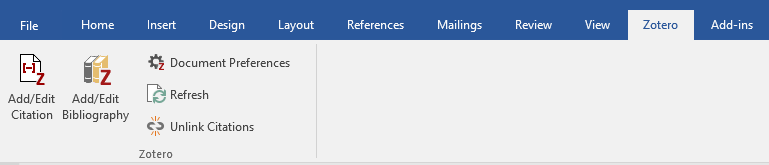
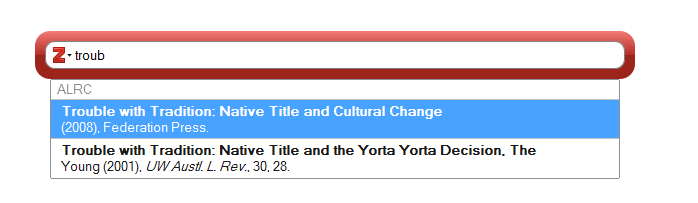
Occasionally, it may be appropriate to insert a footnote where there is no punctuation mark if it is
necessary to make sense, but avoid where possible.
Note: avoid inserting footnote immediate after case names unless absolutely necessary. (Avoid eg, ‘In
Kennon & Kennon1 the court held…’)
4.2 Inserting a citation using Zotero
Go to the Zotero tab in MSWord:
[if you don’t have this row of icons, you’ll need to install the add-in from th
e Zotero website]
Select the ‘Add/edit citation’ button. You will need to have the Zotero program open on your desktop
to avoid an error message when adding and editing citations in your Word document.
If this is the first citation you are adding to the document, you will be prompted to select your citation
style. Select ‘Australian Guide to Legal Citation 4th edition ALRC’. If this does not appear in your list of
styles, you will need
to add the style to your library.
After you have selected your citation style, the Zotero bar will appear:
Type in a few words from the entry you wish to insert — Zotero will bring up a list of matching
references. Select the reference and hit enter.
Note: If you insert a citation while the cursor is in the body of the text, Zotero will generate the
footnote number for you, as well as the citation. However, you can also place the cursor within an
already created footnote and Zotero will generate the citation for you at that point. You may need to
do this if you have added additional commentary in the footnote, eg:
1
Elsewhere in the
Native Title Act, the term ‘traditional activity’ is defined in the context of
providing for rights of access to non-exclusive agricultural or pastoral leases for certain native
title claimants:
Native Title Act 1993 (Cth) ss 44A, 44B.
30
Last updated: July 2023
link to page 36
 4.3 Adding multiple citations to a footnote
4.3 Adding multiple citations to a footnote
To add multiple citations in one footnote, just type in another keyword for the next citation while the
window is still open and before you hit enter again, (sometimes you may need to hit the space bar
too) eg
The order of sources in the footnote can be changed by dragging and dropping the blue-circled citation
to the desired position. See below for guidance on the order of multiple sources.
4.3.1 Multiple Acts
Multiple Acts from different jurisdictions should be listed alphabetically by jurisdiction. (ACT, NSW,
NT, Qld, SA, Tas, Vic, WA)
Eg:
Crimes (Sentencing) Act 2005 (ACT) s 33(1)(d);
Crimes (Sentencing Procedure) Act 1999 (NSW)
s 21A(2)(l);
Penalties and Sentences Act 1992 (Qld) s 9(3)(c);
Criminal Law Consolidation Act 1935 (SA)
s 5AA(1)(f)(j);
Sentencing Act 1991 (Vic) s 5(2)(da);
Sentencing Act 1995 (WA) s 6(b).
4.3.2 Multiple cases
Should be listed by seniority of the court and, if there are cases from the same court, then
chronologically in descending order.
•
High Court; Federal Court; Family Court; state supreme courts; Federal Circuit Court; state district and
county courts; state magistrates courts.
4.3.3 Multiple secondary sources
Can be placed in any order within a footnote (the writer should make a judgement call based on the
context).
4.3.4 Multiple submissions to current ALRC Inquiry
Multiple submissions are arranged in ascending numerical order.
If ‘submissions generally said X’ there is no need to cite all of the submissions (or any submissions) in
support of the proposition. However, the general preference is to cite as many submissions as
possible.
If the submissions were divided on the issue or if the text indicates a quantity (e.g. ‘many’, ‘some’)
then submissions must be cited.
Use ‘introductory signals’ as appropriate
(see 3.5.1).
4.4 Adding a pinpoint reference
To add a pinpoint reference, while the Zotero bar is still open (before you’ve hit enter), click inside the
blue-circled citation. A drop-down bar will appear. For all source types except cases (see 3.4.3 below),
31
Last updated: July 2023
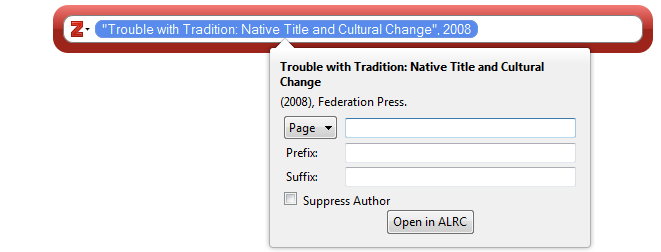
add the pinpoint using the ‘page’ category (even when referencing something else, eg section or
paragraph).
Usually one pinpoint will be sufficient to identify the relevant part of a document for the reader. I.e.
there is no need to cite both a page number and a paragraph number when both are available.
However, sometimes two pinpoints will assist the reader to find the relevant information.
Eg if you are pinpointing a particular recommendation in a report, and it is not easy to find, it may
also be helpful to include the page number in addition to the recommendation.
You can add pinpoints for multiple citations in the same footnote. When you have finished adding
pinpoints to all citations in a footnote, hit enter.
Note: Generally, do not add pinpoints for any type of submissions, unless it would otherwise be
particularly difficult to find the relevant information in the source.
4.4.1 Pinpoint types
Page number: add the number only, no ‘p’.
Paragraph number: number in square brackets, eg [64]
Paragraph number ranges: each number in separate square brackets, eg [53]–[54] (
not [53–4])
Section number: add s + the section number, with a space between them and no fullstop after the s.
Multiple sections:
to output an en-dash between spans of sections, you need to type ALT+0150
eg for ss 4–6 you need to type ‘ss 4 ALT+0150 6’
Examples:
ss 2–3
ss 2, 4, 7 (not 2, 4 and 7)
ss 8(2), (5)(a)–(b). (not ss 8(2), 8(5)(a)–(b)
Composites: Should be in the format pt III div 2 (not pt III, div 2)
Clauses (Bills): Should be in the format cl 3
32
Last updated: July 2023
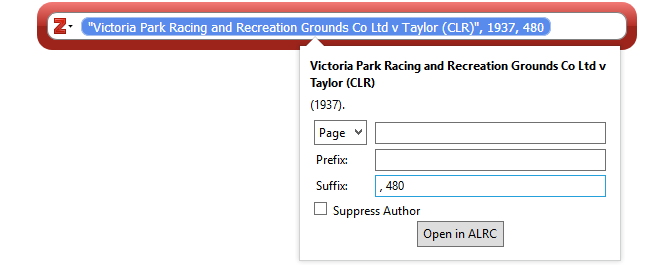 4.4.2 Pinpoint references with spans of numbers
4.4.2 Pinpoint references with spans of numbers
Where a span of numbers is referred to, only the minimum number of digits necessary should be
included in the second number (for example, 87–8, 436–62). However, for numbers whose last two
digits are 10–19, the last two digits should always be included (for example, 11–14, 215–19).
For pinpoint references that themselves contain a dash (eg ALRC recommendations until recently, and
some legislative provisions), do not use an en-dash to indicate a span of numbers. Instead, list up to
three pinpoints, or use the word ‘to’ rather than an en-dash for spans of more than three numbers.
• Eg: recs 3–4, 3–5, 3–6
• Eg: recs 3–4 to 3–7
Pinpoint references to spans of paragraph numbers should not be condensed. Each paragraph number
should appear separately, enclosed in separate square brackets.
Eg: [56]–[57], not [56–7].
4.4.3 Pinpoint references for cases
Note: Use paragraph numbers only in square brackets for pinpoint citations. Do not use a page number
unless (as in the case of older CLRs) there are no paragraph numbers. Note: this is a slight deviation
from the AGLC. Only use a comma if pincite is to a page number.
To add a pinpoint reference for a case, enter the pinpoint reference into the suffix field (not the page
field). Paragraph numbers should be entered in square brackets with no comma.
To add a pinpoint for a case that has page numbers only, enter the page number into the suffix field
of the popup box preceded by a comma then a space, eg:
33
Last updated: July 2023
4.5 Adding additional text in footnotes
Sometimes you will need to add some additional text to a footnote. For example, you might wish to
add:
• an introductory signal, like ‘see’, or ‘see, eg,’;
• sources referring to other sources;
• judge names; or
• additional explanatory text.
The key thing to remember when adding additional text is to avoid manually editing the Zotero citation
(which will appear highlighted in grey when the cursor is placed within it). Manual editing will cause
problems when Zotero is refreshed — and your changes may be overwritten. Zotero generated
citations will end with a full stop, so keep this in mind when considering how additional text should
be entered.
4.5.1 Introductory signals
Use introductory signals to identify how and why you are relying on the source. If one source is directly
relevant and several offer general support, cite the first source with a full stop, then ‘See also...’.
See the AGLC guide for more on introductory signals. The most common are:
•
See (with no comma following) where source provides qualified support
•
See, eg, where source is one of several authorities supporting the proposition.
•
See also (with no comma following) where source provides additional or general support
You should insert the introductory signal directly into MSWord, before the Zotero citation appears,
eg:
1
See, eg,
Members of the Yorta Yorta Aboriginal Community v Victoria (2002) 214 CLR 422.
4.5.2 Sources referring to other sources and identifying judges in cases
See AGLC for the correct terminology for sources referring to other sources.
Judges do not always need to be identified, but should be if the sense requires it, or to identify a
particular judge or judges in an appeal case.
Judges’ names should be put in brackets after the page or paragraph number. Do not use ‘per’.
For how to refer to judges in citations more generally see 2.10 above.
To add additional text after a pinpoint reference, such as judges’ names, or ‘cited in…’, while the
Zotero bar is open, click inside the blue-circled citation. A drop-down bar will appear. Add the pinpoint
reference in the page field, plus the additional text (including punctuation) in the suffix field, exactly
as you wish it to appear in the citation.
The resulting footnotes should look as follows:
Judge names
1
Members of the Yorta Yorta Aboriginal Community v Victoria (2002) 214 CLR 422 [114]
(Gaudron and Kirby JJ).
34
Last updated: July 2023
Quoting/citing etc (See AGLC for correct terminology)
1
Melissa Perry and Stephen Lloyd,
Australian Native Title Law (Lawbook Co, 2003) 24, quoting
Members of the Yorta Yorta Aboriginal Community v Victoria (2002) 214 CLR 422 [114].
Note that if you then cite the first-named source in the immediately following footnote, Zotero will
automatically use ‘ibid’ which may imply that the following footnote is also quoting the second-named
source from the earlier footnote. If your subsequent reference is not in fact quoting the same second-
named source, the subsequent reference should be manually edited to use ‘(n X)’ rather than ‘ibid’.
Eg: 2
Perry and Lloyd (n 1) 25.
4.5.3 Additional explanatory text
Do not add any additional explanatory text within the Zotero generated citation. Instead, craft the
text so as to avoid this. For example, you could structure the footnote in one of the following ways
(the text in grey is generated by Zotero, and the remaining text has been manually entered into
MSWord):
1
Elsewhere in the
Native Title Act, the term ‘traditional activity’ is defined in the context of
providing for rights of access to non-exclusive agricultural or pastoral leases for certain native
title claimants:
Native Title Act 1993 (Cth) ss 44A, 44B.
2
Alyawarr, Kaytetye, Warumungu, Wakay Native Title Claim Group v Northern Territory, (2004)
207 ALR 539 [23]–[25]. This was the case in
De Rose, in which the claim group did not assert
that they constituted a discrete society or community. Instead, they asserted that they held
rights and interests under the traditional laws and customs that they shared with a wider
society of Aboriginal people of the Western Desert Bloc:
De Rose v South Australia (No 1) (2003) 133 FCR 325 [275].
4.6 Subsequent references
Note: Zotero will automatically format subsequent references in accordance with the rules below.
4.6.1 Ibid
A footnote referring to the same source as the immediately previous footnote should use ‘Ibid’. This
applies for both primary and secondary sources. There is no need to define a short title. No comma
after ibid.
1
Privacy Act 1988 (Cth) s 52.
2
Ibid s 6.
4.6.2 Primary sources
A footnote referring to a primary source that has been cited earlier (but not in the immediately
previous footnote) should include the full citation of the primary source, rather than referring the
reader back to the earlier footnote. (Note: This is expressly contemplated in the ‘How to Use This
Guide’ section of AGLC.) Primary sources include legislative materials, cases, international materials,
and submissions to a current ALRC inquiry.
35
Last updated: July 2023
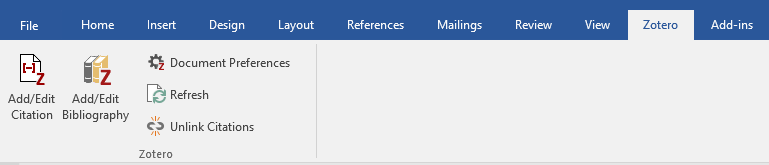
1
Privacy Act 1988 (Cth) s 52.
2
Australian Law Reform Commission Act 1996 (Cth).
3
Privacy Act 1988 (Cth) s 4.
4.6.3 Secondary sources
A footnote referring to a secondary source that has been cited earlier (but not in the immediately
previous footnote) should include the author’s surname, a cross reference to the earlier footnote
number, and any relevant pinpoint. Secondary sources include journal articles, books, and
submissions to non-ALRC inquiries.
1
Anne Twomey, ‘Constitutional Conventions, Commissions, and Other Constitutional Reform
Mechanisms’ (2008) 19(4)
Public Law Review 308, 327.
2
Australian Law Reform Commission Act 1996 (Cth).
3
Twomey (n 1) 328.
When citing multiple works by the same author within a chapter (but not within the same footnote),
Zotero does not include the title of the source in subsequent references. This deviates slightly from
AGLC rule 1.4.1, but is acceptable to the ALRC.
4.7 Editing citations
Do not manually edit citations directly in MSWord. Instead, if you need to add or delete a citation or
change a pinpoint reference after the Zotero window has closed and the citation has been inserted,
move your cursor inside the citation you want to edit in the footnotes, and select the ‘add/edit
citation’ button on the Zotero tab. This will reopen the Zotero window, and you can edit the citation
from there.
If the citation appears incorrectly
The item may have been entered incorrectly into Zotero. You will need to go into the Zotero library
and make any required changes to the item.
After you have done so, go back to your MSWord document and click the ‘refresh’ button on the
Zotero tab (see screenshot below). The citation will update.
36
Last updated: July 2023

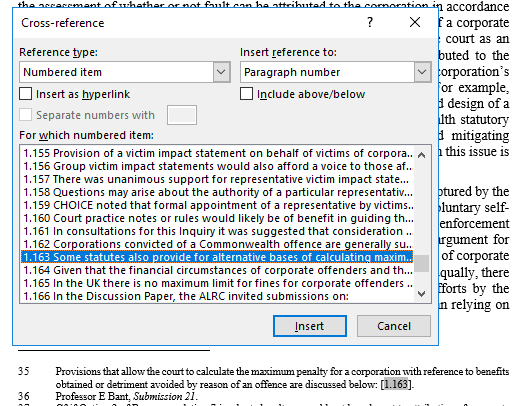 5. Use linked cross-references and flag references to be manually updated
5. Use linked cross-references and flag references to be manually updated
using red text.
5.1 Linked cross-references for paragraphs in same chapter
Use the MS Word cross-referencing function when referring to a paragraph within the same chapter.
To insert a cross-reference, select the ‘cross-reference’ button from the ‘Insert’ or ‘References’ tab.
In the pop-up menu box, select reference type ‘Numbered item’, and choose insert reference to
‘Paragraph number’. Select the relevant paragraph from the list below, and click insert. You will need
to manually add square brackets around the inserted cross-reference.
5.2 References to consultation questions, proposals and recommendations, and
cross-references to other chapters
References in text to recommendations, proposals, and consultation questions, and cross-references
to other chapters should be included in red text so that they can be easily identified and updated as
required.
Eg, The purpose of Recommendation 16 is to…
37
Last updated: July 2023
As discussed in Chapter 11, …
Note: To assist with importation of text at typesetting, use red text to flag elements that need to be
checked rather than highlighting the text.
For references to chapters in the same publication, the word ‘Chapter’ should be written in full (both
in text and in footnotes). Do not include the chapter title or ‘of this Report’.
1
See Chapter 3, particularly [3.5]–[3.10].
38
Last updated: July 2023
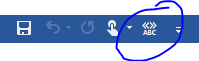 C. Reviewing
C. Reviewing
ALRC publications need to be reliable, clear, consistent, and coherent. To assist with these aims, the
ALRC endeavours to have all material reviewed by team members before publication.
1. Preparing your document for review
There are a few initial steps you should undertake to prepare your document for the source-checking,
copy editing, and proofreading processes. Undertaking these initial steps helps to maximise the value
of the peer proofreading process.
Style-checker macro
The ALRC has created a macro template to assist authors to identify typos and potential style issues
in their documents. The macro is programmed to search for, and then highlight, particular phrases or
formatting within the document which may reflect a typo or style deviation. It should be adapted to
reflect Inquiry-specific style decisions.
You should use the style-checker macro to help you to identify and correct style issues and typos in
your publication document before handing over your document to another team member for proof
reading. When you are ready to use the macro, follow the process below:
1. Access the macro template at M:\Zotero, proofing, style guide\Macros.
2. Copy and paste the text of your publication document into the macro template.
3. To run the macro in the template, press the button located at the top left of the toolbar, and
then wait. Depending on the size of your document, it may take several minutes for the macro
to run.
4. Review the text that has been highlighted by the macro in the template document to check
for typos and compliance with relevant style rules. As the macro is only designed to draw your
attention to
potential issues, you may need to refer to the Glossary, Inquiry style guide,
Publication Process Guide, and AGLC to verify applicable rules and confirm whether or not any
amendments are needed.
5. Make any necessary changes directly in your original publication document (not in the macro
template document). There is no need to save the document in which you have run the macro.
‘Pre-proofing’ review by author
After applying the style-checker macro, you should undertake the following review steps to ensure
your document is up-to-date and reflects relevant style conventions:
1. Check for consistency with Glossary for publication (if applicable).
a. Ensure abbreviations for particular terms match those used in Glossary.
b. Delete in-text definitions of terms defined in Glossary.
c. Ensure any short titles that are not defined in the Glossary are defined at first
instance. Use parentheses and single inverted commas per AGLC rule 1.4.4.
2. Update cross-references, proposal/recommendation/question numbering etc.
39
Last updated: July 2023
link to page 25 link to page 26 link to page 28 link to page 29 link to page 31 link to page 35
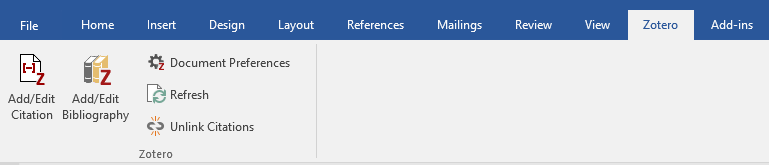
a. Refresh any cross-references (use CTRL A to select all text/all footnotes, then press
F9) and your table of contents (right click and select update fields, entire table).
b. Update text and numbering for proposals/recommendations/questions (if applicable)
in accordance with final master list.
c. Update cross-references to other proposals/recommendations/questions and
chapters based on master list. These references should remain in red text so that they
can be easily identified and updated.
3. Read through the document in full to correct typos and style deviations.
a. Familiarise yourself with the style conventions in this Guide (and any Inquiry-specific
style guide) before starting this read-through if needed.
b. Note, for example, rules in relation to:
•
3.6 Punctuation (commas, em-dashes, and en-dashes). •
3.7 Capitalisation (including capitalisation of headings, and references to
‘chapter’, ‘proposal’ etc).
•
3.9 Quotations (including placement of punctuation and footnotes).
•
3.10 Referring to judges in text and in citations. •
3.11 Honourifics, postnominals, and other titles. •
4.4.2 Pinpoint references with spans of numbers (eg minimum numerals, no
‘ands’).
• Abbreviation of section/subsection (abbreviate in-text unless start of
sentence) — see AGLC rule 3.1.4.
4. Create a Zotero bibliography and review to check for errors in source citations.
a. Use Zotero to create a bibliography for your document.
i. To create a Zotero bibliography, navigate to the end of your document and
then select add/edit bibliography from the Zotero tab in MSWord.
ii. Copy and paste the bibliography into a new document for review, or delete
the bibliography from your document after you have finished reviewing it for
errors.
b. Review the bibliography for typos/style issues in your citations. If you notice any
errors, correct them in the Zotero entries for your sources.
c. After updating any sources, re-run and save the bibliography in a new document. The
bibliography should be provided to the team member doing source-checking for your
chapter to assist with their review.
5. Check document formatting to ensure correct styles are applied. This helps greatly at the
typesetting stage.
a. In particular, check that proposals, recommendations, and questions are in the
correct style text and formatted correctly
b. Check that headings are at the correct levels.
c. Check that running headers are correct.
40
Last updated: July 2023
2. Types of review
It is most important that you are clear what kind of review you are being asked to conduct. Four main
types of review are:
Substantive review
You are asked to make substantive comments about the content of the chapter. These may relate to
eg legal issues, problem analysis, framing of recommendations, relative emphasis on various topics,
the structure of the chapter, consistency or coherence with other chapters, etc. This type of review
should be conducted as early as possible in the publication process, and potentially multiple times.
Source-checking
You are asked to check that all citations are accurate by reviewing the original source documents.
You should request a copy of all relevant nVivo projects so that you have easy access to all of the
source documents, and the coding used by the researcher/author may help in identifying relevant
sections of the source document.
If a source has been cited in support of a general statement or argument, you should check whether
the source adequately supports the statement or argument that is being made.
If a source has been quoted, you should check whether the quote has been accurately transcribed.
You will need to check that accurate citation pinpoints have been included when appropriate.
This can be time-consuming work, but is crucial to ensuring the integrity and quality of ALRC
publications.
Copy editing
You are asked to make suggestions to improve clarity and expression. You may wish to comment on
eg phrasing, word choice, consistency of terminology, paragraph structure, paragraph length,
sentence structure, sentence length, active vs passive voice etc. You may raise substantive issues if
they are sufficiently significant, but that should not be the focus of your review.
Proofreading
You are asked to check that the written work and referencing complies with ALRC style requirements
set out in this Guide, and any Inquiry-specific style guidance.
You should request that the author of the document provides you with a Zotero bibliography to allow
you to check for any citation style errors. The author can then make corrections to the sources in
Zotero, rather than the reviewer needing to manually correct the errors each time the same source
appears.
You should only raise substantive issues if they are of particular significance. You may make copy
editing suggestions if something is particularly unclear, but that should not be the focus of your review.
You should make comments and suggested changes using Adobe Acrobat Pro so that comments can
be easily identified, located, tracked, and implemented (see guidance below).
Once written material has been typeset, proofreading should be the only type of review conducted.
41
Last updated: July 2023

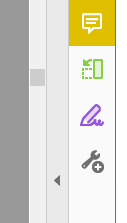

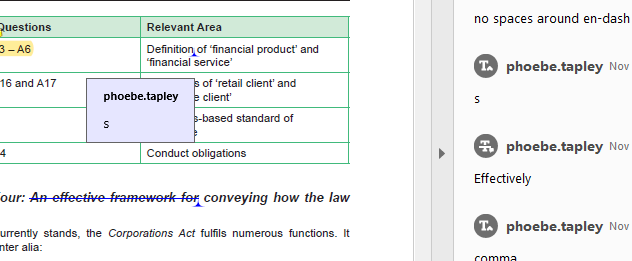 3. Using Adobe Acrobat Pro to make proofreading comments
3. Using Adobe Acrobat Pro to make proofreading comments
You can use the Adobe comment function to add text comments, as well as suggest amendments such
as deleting text, replacing text, and inserting text. To access the comment function, open the task pane
on the right-hand side of the Adobe window. You can add the comment function to your task pane by
selecting ‘More Tools’, locating the comment function under ‘Share & Review’, and clicking ‘Add’.
When you have added the comment function to your task pane, you can open the function by clicking
on the yellow comment bubble. This will open a new toolbar at the top of your window with a range
of icons. The key functions for proofreading purposes are outlined below.
1 2
3 4 5
1. Comment: Use this function to add a general comment to the document that is not linked to
a specific portion of text.
2. Highlight text: Use this function to make a comment in relation to a specific portion of text.
3. Delete text: Use this function to suggest deletion of text. Highlight the relevant text and press
this button (or press the backspace button on your keyboard).
4. Replace text: Use this function to suggest replacing text. Highlight the relevant text in the
document and then type in your suggested text.
5. Insert text: Use this function to suggest inserting additional text. Click on this button, then
place the cursor wherever the text should be inserted before typing in your suggested text.
Avoid using the underline function to add comments — use the highlight function instead.
You can view and edit your comments and mark-up in the side-bar on the right of your window. If you
click on a comment it will take you to the related text. Comments will also appear in a pop-up box
when you hover over the relevant markings in the PDF.
If the comments are not visible, click on the left arrow on the side-bar to expand the
view.
When reviewing comments for implementation, you may like to use the comment status function
(right click on comment in side-bar/’Set Status’) to keep a record of which comments you have
42
Last updated: July 2023
resolved. You can also keep track of your progress through the comments by selecting the first
comment then working your way down the list using the down directional arrow on your keyboard.
43
Last updated: July 2023
4. Reviewing documents after typesetting
The focus of proofreading a document after it has been typeset should be on identifying any
formatting issues that may have arisen in the course of typesetting, and correcting any outstanding
typos or significant style issues.
Proofreading comments at this stage should be collated and moderated by the team member
managing the proofing process to ensure clarity and consistency of proposed edits.
Formatting issues to check after typesetting include whether:
• italicisation is appearing correctly (for example, Acts and case names are italicised; ‘(Cth)’ not
italicised for Acts)
• words and lines are appropriately spaced, including whether a non-breaking space is required
(for example, to prevent a chapter number appearing on a separate line to the word
‘Chapter’);
• headings are formatted in accordance with the correct heading level;
• block quotes and recommendations/proposals are formatted correctly;
• dot point lists are appearing correctly (for example, whether points are appearing at correct
sublevel within list where applicable);
• paragraph numbering, footnote numbering, and alphabetical lists are continuous (for
example, no repeated or missing numbers or letters);
• tables and figures are correctly numbered within each chapter (for example, Table 9.1, Table
9.2 … ; Figure 9.1, Figure 9.2 … ); and
• headers and footers are appearing correctly on each page.
Cross-references should also be checked after typesetting to confirm that they are accurate, and that
they have been hyperlinked correctly. This includes internal paragraph references and references to
figures and tables, and proposals/questions/recommendations within chapters. A sample of ‘(n X)’
references in footnotes should also be checked in each chapter to identify any potential issues.
Note: References to other chapters and appendices (and elements therein) will not be
hyperlinked until chapter files have been combined. Prior to this stage, these types of cross-
references should continue to appear in red text.
The text and numbering of any proposals, questions, and recommendations within report chapters
and in any summary report should be carefully cross-checked against the master list in the front pages
of the report to check for any inconsistencies. This should be completed after the completion of all
proofreading rounds in case any inconsistencies were introduced during the implementation of
comments.
A final check of all hyperlinks within the document should be undertaken after all proofreading rounds
have been completed and comments have been implemented. Link checking should encompass:
• Websites (CTRL F for ‘<’)
• Tables of contents (within each chapter and for whole document)
• Any lists of tables and figures in the front pages of the publication
44
Last updated: July 2023
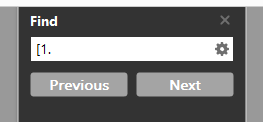
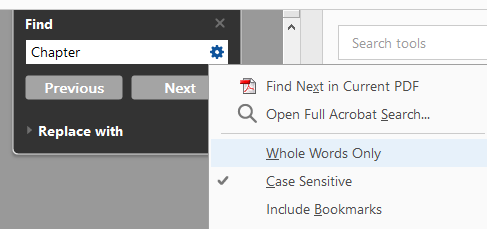

• Paragraph references
o Identify by undertaking a CTRL F search for
[X. (replacing X with the number of each
chapter). You will need to click through results to find internal cross-references as this
search will likely also bring up pinpoint references for other sources.
• Cross-references — identify by searching for relevant phrases below. Select ‘Case Sensitive’
before conducting search.
o Chapter
o Proposal/Question/Recommendation
o Appendix/Appendices
o Figure and Table
Note: The ‘previous view’ shortcut (ALT + left directional arrow) facilitates link
checking within a PDF by returning you to the page where you clicked on the link. A
‘previous view’ button can be added to the Toolbar by following View >
Page Navigation > Previous View.
45
Last updated: July 2023
Appendix: Guidance on words, phrases, and acronyms
ATSI
Do not use. Spell out: Aboriginal and Torres Strait Islander.
Attorney-General vs Attorney
Generally hyphenate: Attorney-General
General
NB: some States and Territories do not hyphenate Attorney-
General — need to check on a jurisdictional basis.
Australian Government vs
Australian Government
Commonwealth Government
CALD
Spell out: culturally and linguistically diverse
Chapter
The
chapter does not recommend; rather, ‘the ALRC
recommends’. The chapter may, however, ‘set
out/explore/outline’ etc.
Composed/comprised
Composed can be followed by ‘of’, comprised cannot.
Disability
‘People with disability’ rather than ‘people with disabilities’
Firstly
Do not use. Use ‘first’. Secondly, thirdly, etc is fine.
Focused or Focussed?
Focused (one ‘s’)
Indigenous
Do not use: use Aboriginal and Torres Strait Islander instead.
Judgment or Judgement?
Judgment for the decision rendered by the court
Judgement in every other context
LGBTIQ
No need to spell out.
Magistrates/magistrates’/local
When using generically, ‘magistrates court’ (lower case, no
court
apostrophe). When referring to a particular court, follow its
naming practice.
People or persons
‘People’ unless ‘persons’ particularly needed for sense.
Program or Programme?
Program
Section, Article, Chapter,
In text: ‘Section’ lower case ‘s’, but capitalise ‘Art’, ‘Ch’, ‘Div’, and
Division, or Part of an Act
‘Pt’
In footnotes: lower case (eg pt VII div 12A s 1) as per AGLC.
Insert non-breaking spaces using (Ctrl+Shift+Space in Word).
Use full word to start a sentence.
46
Last updated: July 2023
Submissions
Not submitters
Tense
Generally, use past tense to discuss reports/articles/studies/cases
(‘the report found that…’).
• Note: When discussing the current state of the law drawn
from a case, it may be preferable to use the present tense
(‘the case supports the proposition that…’).
47
Last updated: July 2023